FAQ
General
-
I have the Rummikub mobile app installed on my device and suddenly my game froze/got stuck and I can’t play anymore – what should I do?
Try uninstalling the app, then clear all the background apps from your device’s cache memory and turn your device off.
Wait about 30 seconds and turn it on again. Reinstall the app and log in with your email or Facebook account.
Make sure you have a working Internet connection when installing the app and when logging in for the first time. -
I have just registered, how do I start playing?
The fastest way is to click on the “PLAY NOW” button. We recommend new players to review the Game Rules, at the settings menu, before the first game.
-
What happens if I win?
First of all you are happy and proud
Each game has its participation fee (100/500/1,000 coins for each player). The winner wins 100 XP (experience points) which help reaching higher levels and become a better player + the combined amount of coins (the participation fee put by the players) minus 10% (house fee). -
I was trying to meld a set onto the table, but the game won’t let me to. What’s the reason for that?
The initial meld (first move) must be with a value of 30 or more and you cannot manipulate tiles from the table.
-
Sometimes the pool gets empty but the game continues. How is that?
When the pool gets empty and no player has cleared all the tiles from his/her rack, there is one final round which after the game ends. The player who was left with the lowest score on his/her rack is the winner.
-
I’ve already installed the app and I want to change the player’s name and avatar,how can I do it?
If you wish editing your player’s name or avatar, press the profile button (the one with the picture, score and level on it) and change your player’s name at the username box the way you would like it to appear / choose your desired avatar. Then press “APPLY” and that’s it.
-
Is it possible playing the mobile Rummikub app offline?
Yes, you can even play it on “Flight mode”, but only the “Single Play” game mode.
-
What is the number in the star next to player’s names?
The number in the star represents the player’s level. Currently, there are 40 levels and a player needs 2 million XP to reach it.
-
I’ve changed the turn timer at the settings menu, but it didn’t work. Why?
Some of the settings, such as the game timer, apply only for Single Play mode games and marked with *
-
How do I change my player’s name and profile picture?
Press the profile button (the one with the picture, score and level on it) and change your player’s name at the username box the way you would like it to appear and/or choose your desired avatar. Then press APPLY and that’s it.
-
How can I invite someone to play Rummikub® with me?
There are 2 invitation types:
- Invite a friend to download Rummikub® – press the add friends icon in the main menu.
- Once your friend/family member has the app downloaded, choose the “Private Game” option and find him/her on your friends list. Mark him/her and press the “Invite” button. When he/she accepts your invitation, you may start the game.
Players must be connected to the app with Facebook to be able to play a private game.
You should also pay attention to the amount of coins you and your invitees have, so you’ll be able to start the private game!
-
How can I know when will I reach the next level?
-
Levels 1-10 Levels 11-20 Levels 21-30 Levels 31-40 500 35000 140000 600000 1000 40000 160000 700000 2000 45000 180000 800000 5000 50000 200000 900000 7500 60000 250000 1000000 10000 70000 300000 1200000 15000 80000 350000 1400000 20000 90000 400000 1600000 25000 100000 450000 1800000 30000 120000 500000 2000000
Technical issues
-
I am experiencing problems with loading the game – what should I do?
You may be experiencing a problem with your browser and need to clear your cache to continue logging in successfully.
How do I clear the cache?
-
Chrome:
- Press Ctrl+Shift+Delete
- Select “Cached images and files”
- Click “Clear browsing data”
- Exit and re-launch the browser or re-open Rummikub in a new tab
-
Mozilla Firefox:
- Press Ctrl+Shift+Delete
- Select “Cache”
- Click “Clear Now”
- Exit and re-launch the browser or re-open Rummikub in a new tab
-
-
I Updated The Game And Lost My Progress!
In case your progress (points, coins, level) has disappeared and you had already connected your game to Facebook before the latest update, we might be able to restore your progress. To do so, please submit your inquiry mentioning your score/coins amount and we will do our best to update it.
-
What happens if my game freezes?
If your screen freezes, click the refresh link on the top navigation bar. The screen will then refresh and you will find yourself back in the same game room you were in previously.
Contact Us
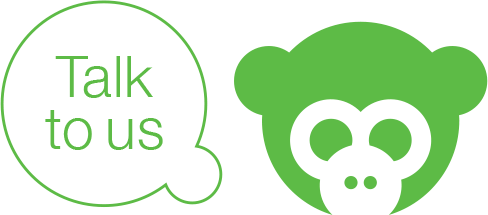
Whether you’re looking for answers, would like to report/solve a problem, or just want to let us know how we did, contact us right here. We’ll help you resolve your issues as quickly as possible.
